To view the History file, proceed as follows:
-
Select the View History option from the Tools drop down menu.
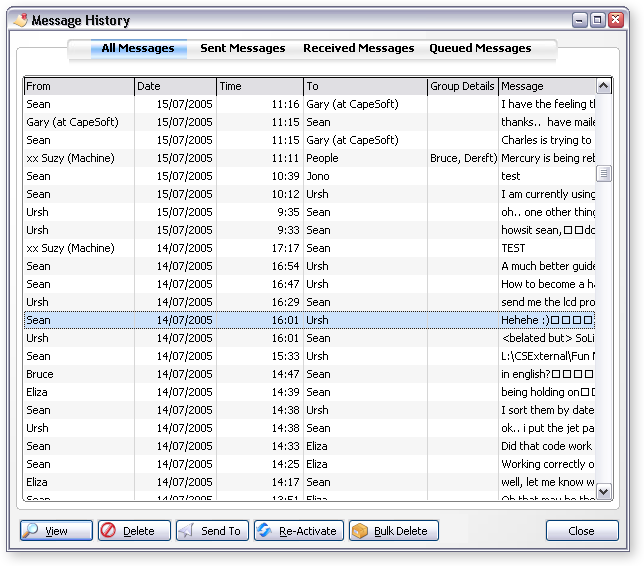
The Message History window provides the following:
-
A list of all messages received and sent and the details of each.
-
Message type options (click on the headings at the top of the window) to select which messages are to be viewed.
-
View button that enables you to open and view a selected message.
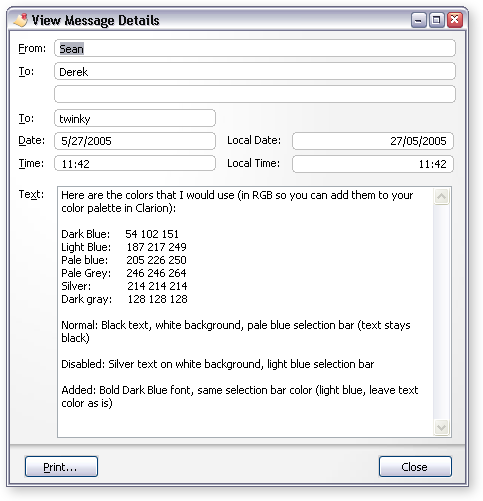
-
Delete a single message that has been selected and highlighted or Bulk Delete messages that are older than a particular date.
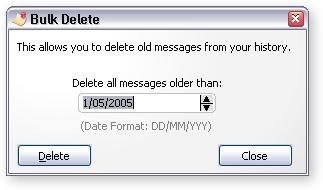
-
The Send To button. This allows you to send the history list to a printer, email or file. A number of file formats are supported, including PDF, HTML, Microsoft Excel ®, Microsoft Word ® and CSV (Comma separated fields in a text file). Please note that Microsoft Word and Excel both require Microsoft Office ® 2000 or newer.*
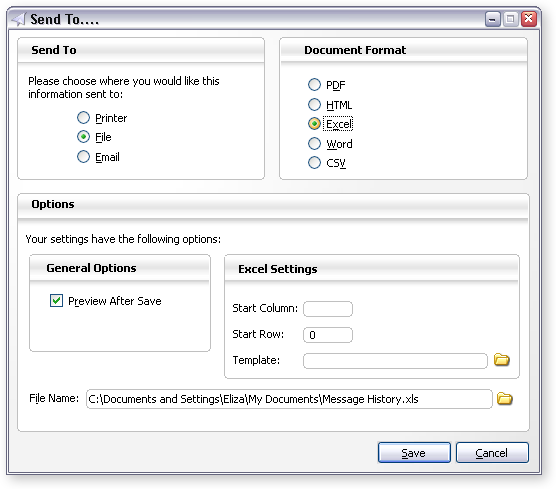
-
The Re-Activate button. This allows you to re-activate a message that you have marked as done, to mark it as "unread" so that it displays in the main windows again. This does the opposite of pressing the Done button on the main window (which marks a message as "read").
* Microsoft, Microsoft Office, Microsoft Word and Microsoft Excel are register trademarks ® of Microsoft Corporation.